Quick access
- Restore a backup
- via Google Drive
- via an offline copy
- Make a backup WhatsApp
- via Google Drive
- offline
Restoring from a backup
How to recover deleted WhatsApp conversations via Google Drive
Did you remove the app from your device and just reinstall it? You have a new smartphone, install WhatsApp and want to find your conversations? Anyway, you want to find your WhatsApp conversations as you left them when you last saved. Here’s how to do it:
- Install WhatsApp
- Check your phone number
- Wait until the verification is complete
- Press ‘Restore’
If you had saved your conversations on Google Drive, the last backup will be loaded. If for any reason you have problems, you can check the official FAQ .
How to recover deleted WhatsApp conversations from device memory
You did not save your data on Google Drive? If you still have your old smartphone, you can easily retrieve your conversations. Here’s the procedure to follow :
- Enter the WhatsApp / Databases directory on your old smartphone
- Copy the file msgstore.db.crypt12
- Connect your new / other smartphone to your PC via USB
- Activate the connection from the smartphone (since notification)
- Create in this smartphone the directory WhatsApp / Databases
- Paste the msgstore.db.crypt12 file into this directory
- Install and start WhatsApp
- Check your phone number
- Wait until the end of the audit
- Press ‘Restore’
Note that sometimes the folder does not appear on the computer. Check with a file manager if the folder is visible from the phone. If you see it, transfer from the phone or use adb to see it on your computer (./adb pull / sdcard / whatsapp / database).
Backing up your WhatsApp conversations
You could read below that it is impossible to find his conversations if they have not been recorded. You have two solutions: Google’s Google-based conversation recording method and the manual method of physically recording conversations on the storage space of your choice. By prevention, I invite you to regularly record your conversations in the way you prefer. Here’s how to proceed:
On Google Drive
This backup system is particularly simple. It uses the cloud storage associated with your Google Account. You can save your WhatsApp data in this cloud, just follow the following procedure:
- launch WhatsApp
- click on the three vertical dots on the top right
- enter the settings
- enter the category ‘Discussions’
- enter the category ‘Save Discussions’
- choose a recording frequency
- choose the account to use (in case you have configured more than one)
- decide if the recording can be done in mobile data or only in WiFi
- click on ‘save’ if you want to save your data immediately
On the internal memory
You can save your data / conversations in a file. Just follow the following procedure:
- launch WhatsApp
- click on the three vertical dots on the top right
- enter the settings
- enter the category ‘Discussions’
- enter the category ‘Save Discussions’
- click on ‘save’
- connect your smartphone to your PC with USB cable
- enter the internal memory of your smartphone and look for the WhatsApp / Databases directory
- copy the msgstore.db.crypt12 file to your PC
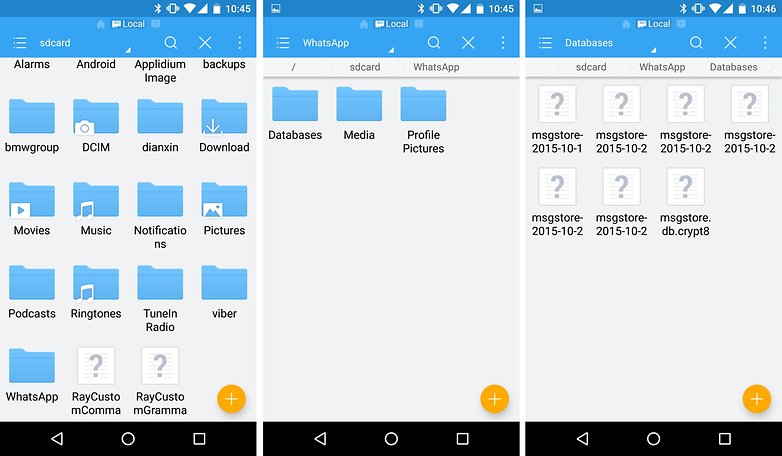
Of course, you can also copy all the WhatsApp directory, this will allow you to save photos and videos in addition to the conversations.
Have you ever accidentally deleted WhatsApp messages?